eCard Invitation
Overview
The eCard Invitation feature allows Admins and Organizers to create and send personalized eCard invitations for events. This feature streamlines the process of inviting attendees by providing customizable templates and an easy-to-use interface for sending invitation links.
Accessing the eCard Invitation Feature
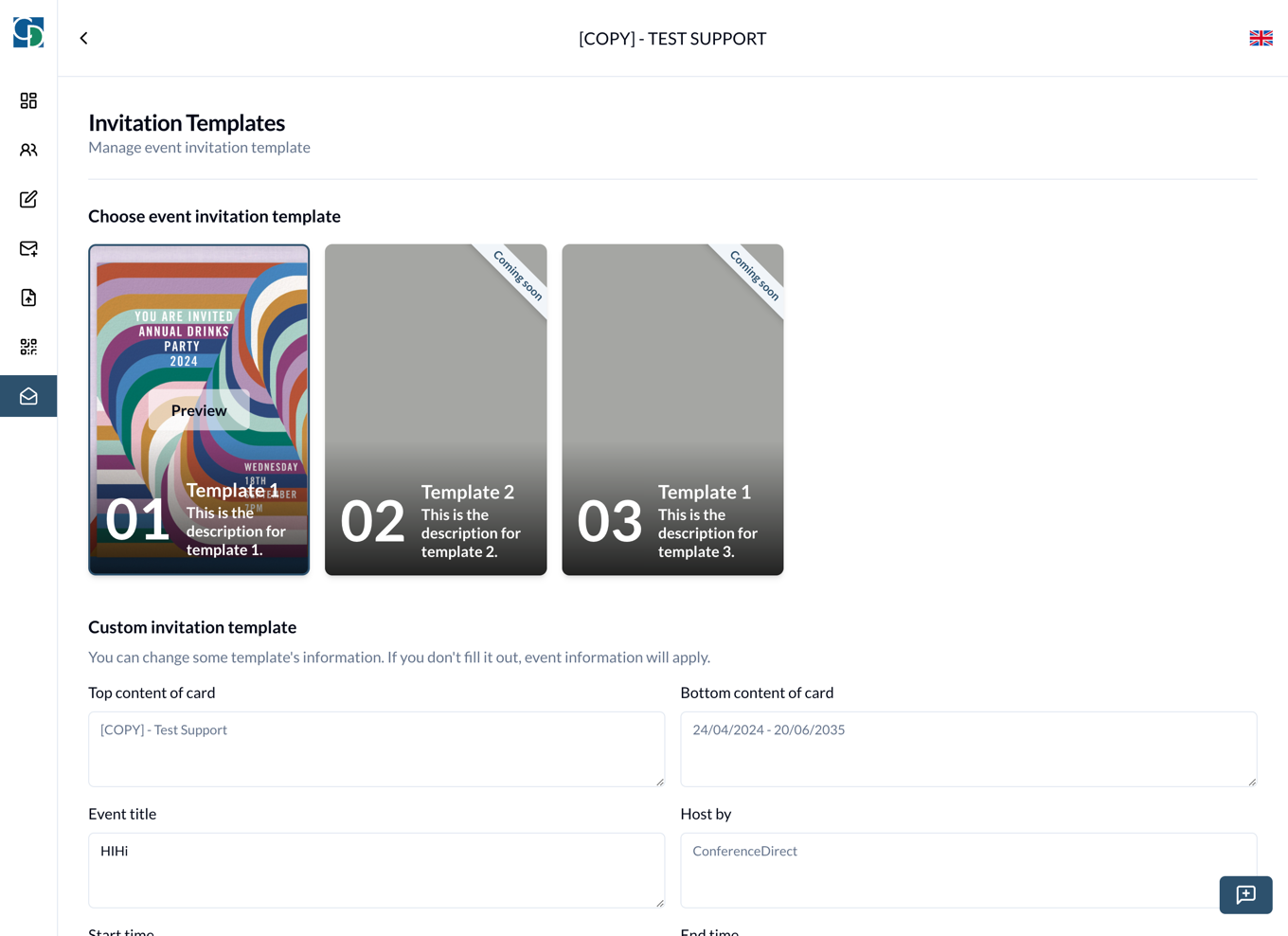
-
Navigate to the Event:
- Log in to the admin dashboard.
- Select the event for which you want to send eCard invitations.
-
Open the eCard Invitation Tool:
- In the sidebar, click on the eCard Invitation Template button.
- This will open the eCard Invitation interface where you can choose a template and customize your eCard.
Creating an eCard Invitation
-
Select a Card Template:
- Browse through the available templates.
- Click on the template you wish to use for your eCard.
-
Fill in the eCard Form:
- Enter the required details in the form fields provided. This may include:
- Top content of card
- Bottom content of card
- Event title
- Host by
- Start time
- End time
- Review the information to ensure accuracy and completeness.
- Enter the required details in the form fields provided. This may include:
-
Preview the eCard:
- Once all fields are filled, you can preview the eCard to see how it will look to the recipients.
Sending the eCard Invitation
-
Open the Email Editor:
- In the sidebar, click on the Send Email button.
- This will open the email editor interface.
-
Insert the Invitation Link:
- In the email editor, select the placeholder $eventInvitationLink.
- This placeholder will be automatically replaced with the unique invitation link for each attendee.
-
Compose the Email:
- Write the email body, ensuring to include all relevant information and the personalized message.
-
Select Attendees:
- Choose the attendees from your list who you want to send the eCard invitation to.
- You can select multiple attendees or specific groups.
-
Send the Email:
- Review the email for any errors or omissions.
- Click on the Send button to dispatch the eCard invitations to the selected attendees.
Additional Tips
- Customization: Take advantage of the customization options to make your eCard more engaging and personal.
- Testing: Send a test email to yourself to check the appearance and functionality of the eCard invitation before sending it to attendees.
- Follow-Up: Consider scheduling follow-up emails to remind attendees of the event and encourage RSVPs.
Troubleshooting
- Template Issues: If you encounter issues with a template, try selecting a different template or contact support for assistance.
- Email Delivery: Ensure that the email addresses of your attendees are correct to avoid delivery failures.
- Link Issues: Verify that the placeholder $eventInvitationLink is correctly inserted in the email to ensure attendees receive their unique invitation links.
Contact Support
If you experience any issues or need further assistance with the eCard Invitation feature, please contact our support team at [email protected].