Event List
Overview
The Event List feature allows Admins and Event Organizers to view and manage events and allow Attendees to view events that they have registered for.
Accessing the Create Event Feature
This is dashboard site, including the Event List and navigation menu in the left.
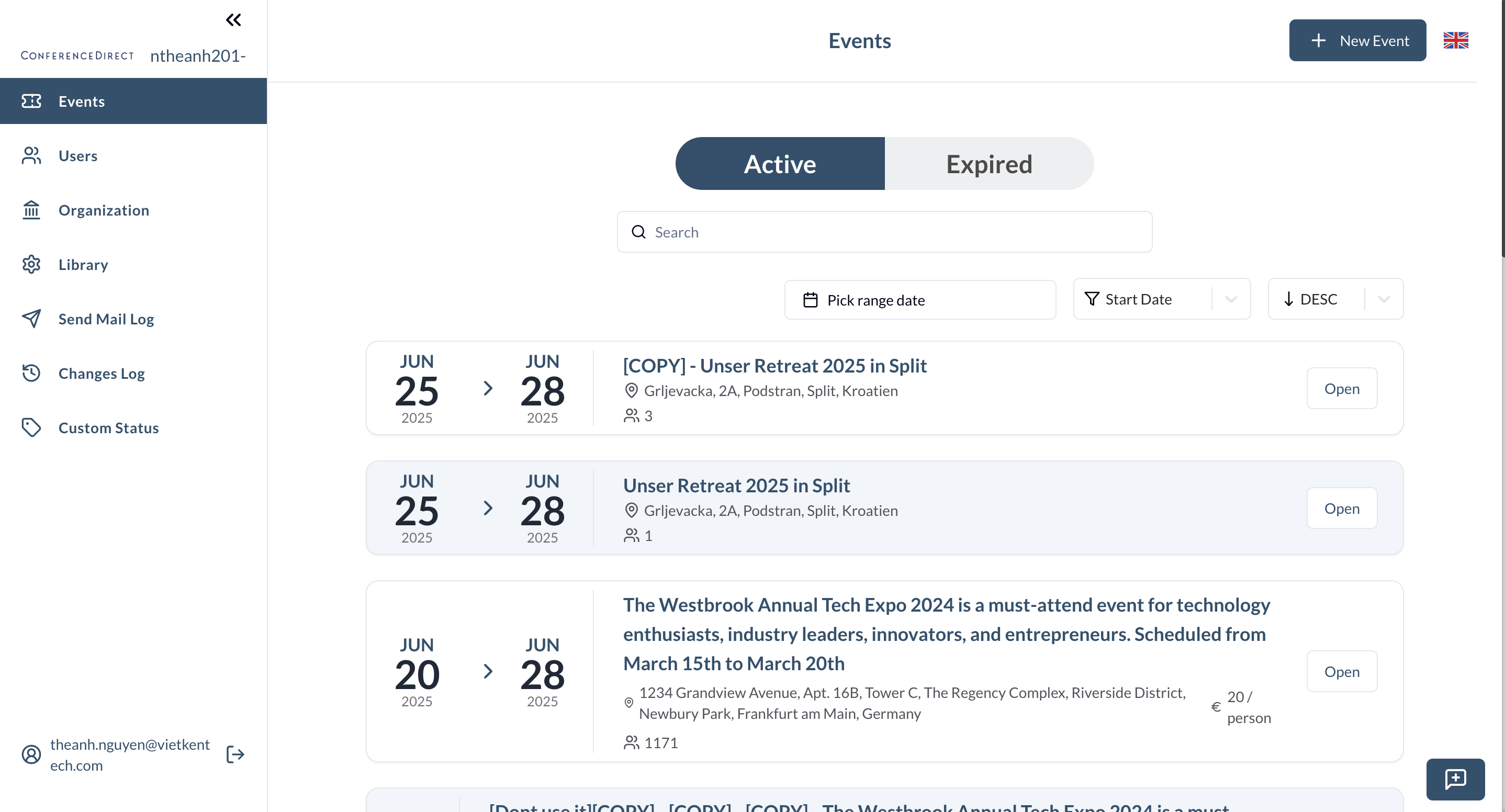
Navigation Menu
- Organizer's logo and Organizer's name: Display the organizer's logo and organizer's name (setting in Organization Management Page).
- Events: Navigate to Event List.
- Users: Navigate to User Management Page (Only Admins has USER_READ scope can access this page).
- Organization: Navigate to Organization Management Page (Only Admins can access this page).
- Library: Navigate to Custom question library Management Page (Admin and Organizer can access this page).
- Send Mail Log: Navigate to Send Mail Log Page (Only Admins can access this page).
- Change Logs: Navigate to Change Logs Page (Only Admins can access this page).
- Custom Status: Navigate to Custom Status Management Page (Only Admins can access this page).
- Current user: Display the email of current user.
- Logout button: Click to logout.
Event List
-
Events: Title of page
-
New event button: Click to navigate to Create Event Page.
-
Status tab:
- Active: The tab displays all active events.
- Expired: The tab displays all expired events.
-
Sort and filter:
- Search input: Search event by event name.
- Pick range date: Filter events by date range.
- Sort by: Sort events by created date, start date or end date. Default is start date.
- Sort order: Sort events by ascending(ASC) or descending(DESC) order. Default is descending(DESC).
-
Event List: Display event items with the following information:
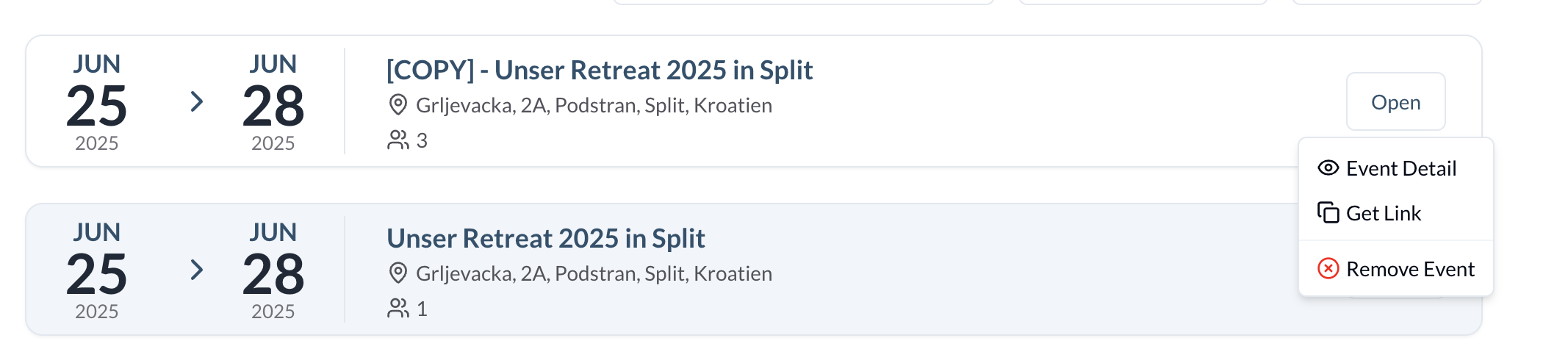
- Event date: Display the event start date and end date. If the event is single day, only display the start date. Example:
Jun 25 2025 - Jun 28 2025(if the event is single day, only displayJun 25 2025). - Event name: Display the event name. Example:
Unser Retreat 2025 in Split. - Locked register label: Display the locked register label if the event is locked (Setting in Create/Edit event page step 3, field
Locked register?).
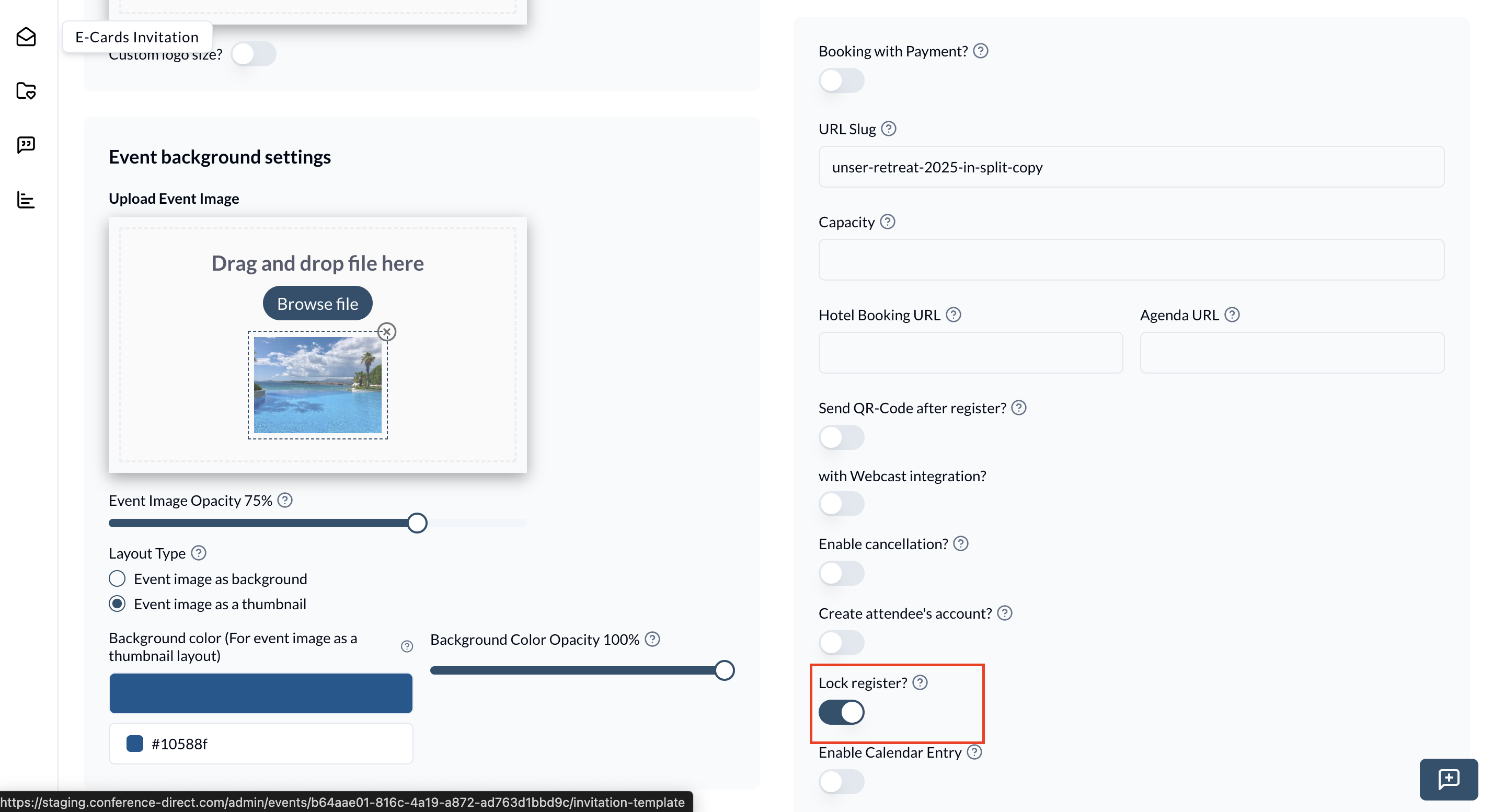
- Event address: Display base on event type that setting in Create/Edit event page step 1, field
Event type.- If event is Classic type, display the event address. Format:
Hotel name, Street, City, Country(Example:Hotel name, 123 Main St, New York, USA). - If event is Digital type, display
Digital.
- If event is Classic type, display the event address. Format:
- Event price: Display the event price. Format:
Currency Price/person(Example:$20/person) (if the event is free, don't display). - Event time: Display the event start time and end time. Only display if the event is single day. Format:
HH:mm - HH:mm (GMT+)(Example:10:00 - 12:00 (GMT+1)). - Open button: Event action include:
- Event Detail: Click to navigate to Event Detail Page.
- Get Link: Click to copy the event link to clipboard.
- Remove Event: Click to remove the event from the list. Display confirm dialog before removing.
- Event date: Display the event start date and end date. If the event is single day, only display the start date. Example: