Manage Attendee List
Overview
The Manage Attendee List feature allows Admins and Event Organizers to view and manage the list of attendees for an event. This includes viewing attendee information, searching, exporting the attendee list, and updating attendee statuses.
Accessing the Manage Attendee List Feature
-
Navigate to Attendees:
- Go to the event you want to manage.
- Select Attendee from the sidebar.
-
Attendee Page:
- The attendee page displays a list of attendees along with their information and status.
- Admins/Organizers can see an overview of the number of registered attendees.
Features
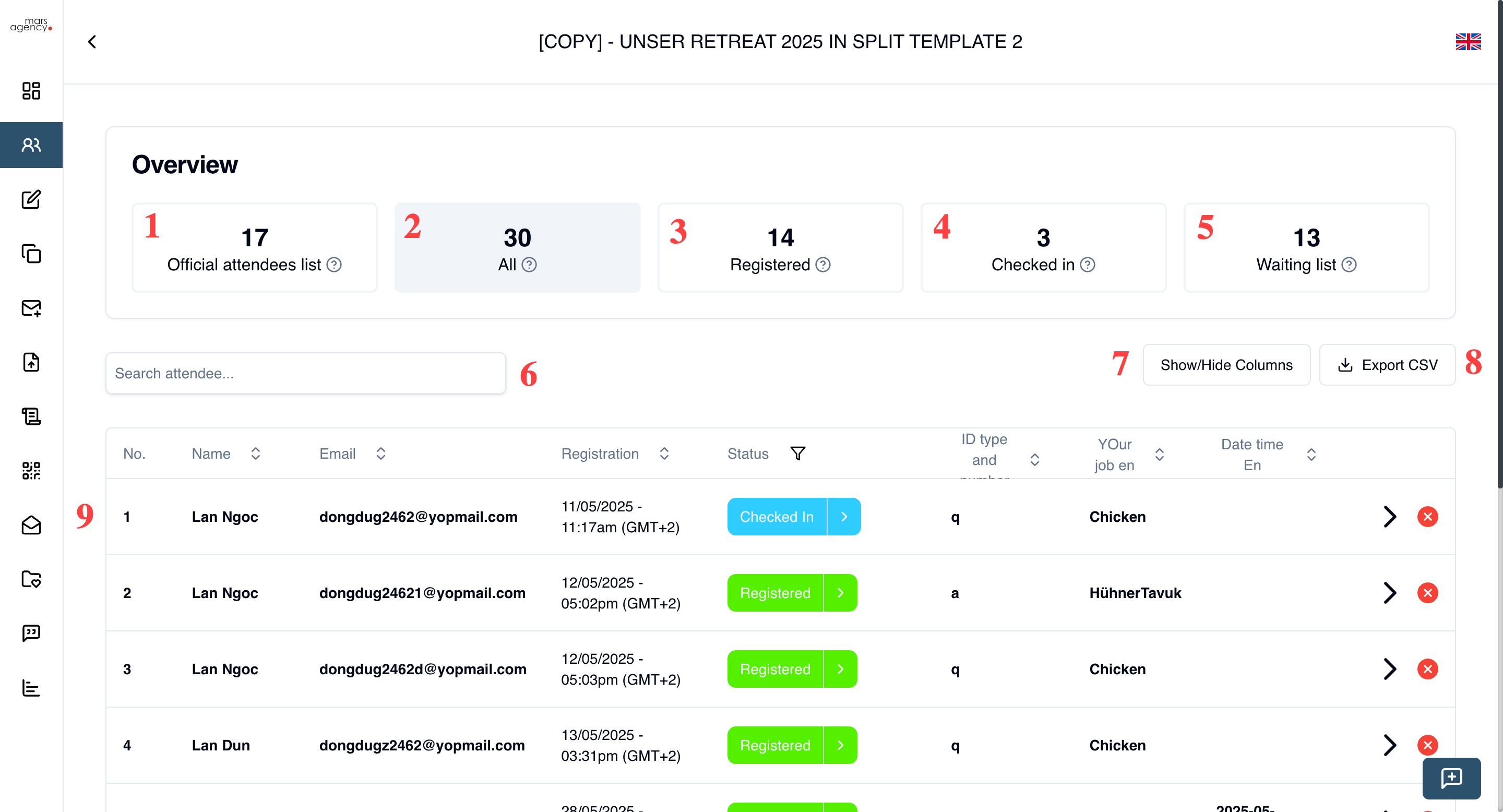
-
Overview: Displays the total number of attendees registered for the event.
- Official attendees list (1): The number of the official attendees list. Clicking on it will show the list of official attendees.
- All (2): The number of the all attendees list (includes official attendees list and waiting list). Clicking on it will show the list of all attendees.
- Registered (3): The number of the registered attendees. Clicking on it will show the list of registered attendees.
- Checked-in (4): The number of the checked-in attendees. Clicking on it will show the list of checked-in attendees.
- Waiting list (5): The number of the waiting list. Clicking on it will show the list of waiting list. See Manage Waiting List
-
Search (6): Allows searching through the list of attendees.
-
Show/Hide Columns (7): Allows showing/hiding columns in the list of attendees.
-
Export Attendee List (8):
- Export list by status: Choose the statuses you want to export.
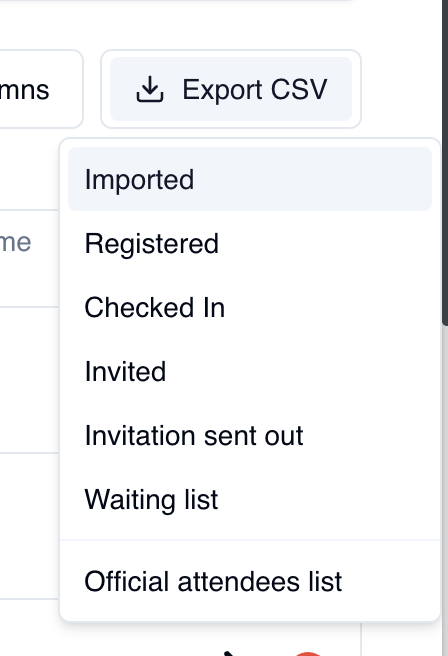
- Export the attendee list based on specific statuses and fields: Choose the fields you want to export. This feature is useful for generating reports or backups of attendee information.
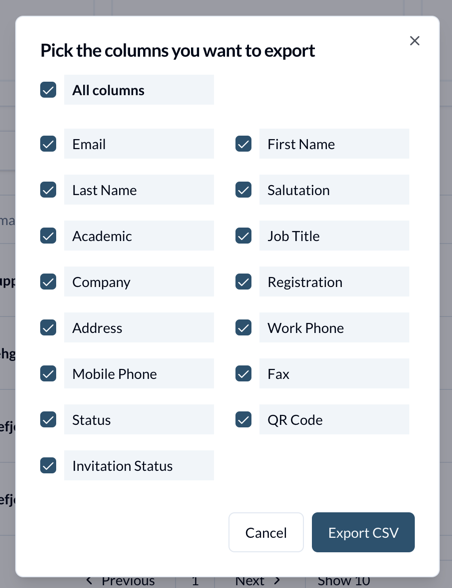
- Fields can be exported in CSV format:
- Email: The email address of the attendee.
- First Name: The first name of the attendee.
- Last Name: The last name of the attendee.
- Company: The company of the attendee.
- Job Title: The job title of the attendee.
- Status: The status of the attendee (e.g., registered, checked-in).
- Registration: Custom fields added during registration.
- Salutation: The salutation of the attendee (e.g., "mr" or "mrs", ...).
- Academic Title: The academic title of the attendee (e.g., "prof" or "dr", ...).
- Registration Date (included by default): The date the attendee registered for the event.
- Address: The address of the attendee.
- Work Phone: The work phone number of the attendee.
- Mobile Phone: The mobile phone number of the attendee.
- Fax: The fax number of the attendee.
- QR Code: The QR code of the attendee (use with AgendaURL in Event Setting).
- Invitation Status: The status of the invitation sent to the attendee (Attend or Declined), use wit $eventInvitationLink in Email Editor. See Placeholders
- Export list by status: Choose the statuses you want to export.
-
Attendee Details(9): Displays the details of the attendee. You can show/hide columns by clicking Show/Hide Columns (7). Includes the following information:
- Name
- Registration Date
- Status: Allows updating the status of attendees (e.g., checked-in, canceled, custom statuses).
- Custom questions
- Actions: In the Actions column, you can perform the following actions
- View details: Displays the details of the attendee.
- Delete: Deletes the attendee from the event.
To update an attendee's status, the Admin/Organizer needs the ATTENDEE_CHECKIN permission. For more details, visit the Permissions Guide.
To remove an attendee, the Admin/Organizer needs the ATTENDEE_REMOVE permission. For more details, visit the Permissions Guide.
To export attendees, the Admin/Organizer needs the EVENT_EXPORT permission. For more details, visit the Permissions Guide.